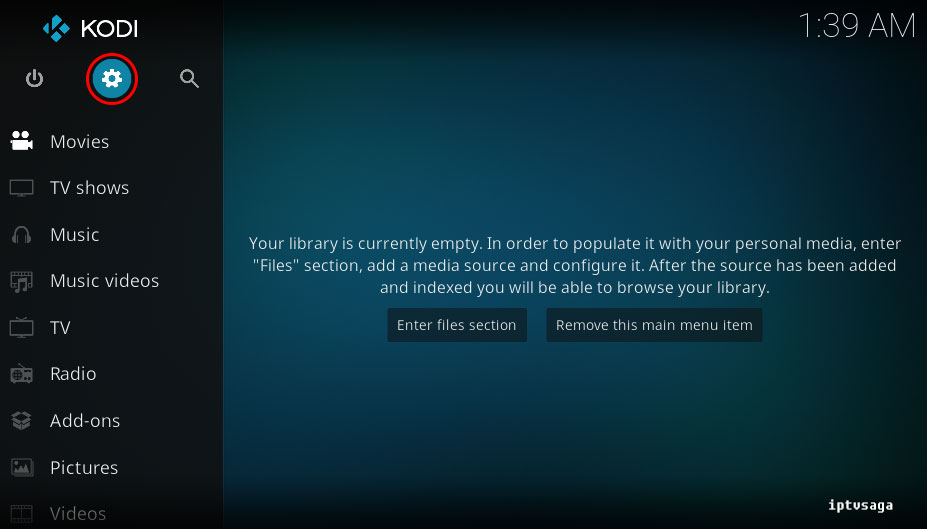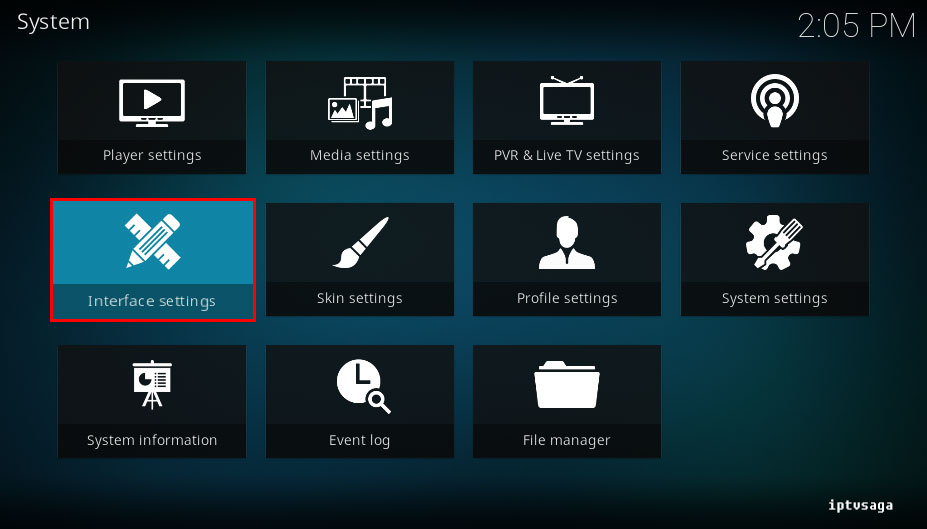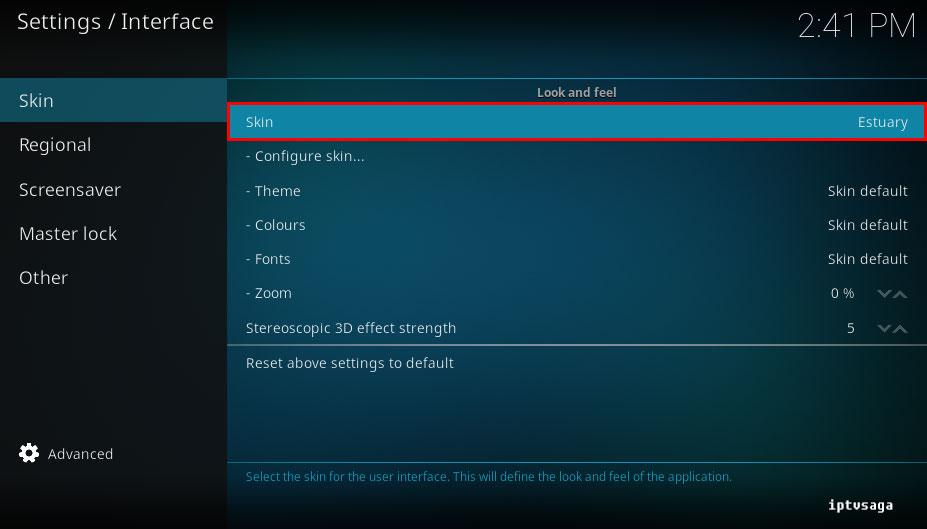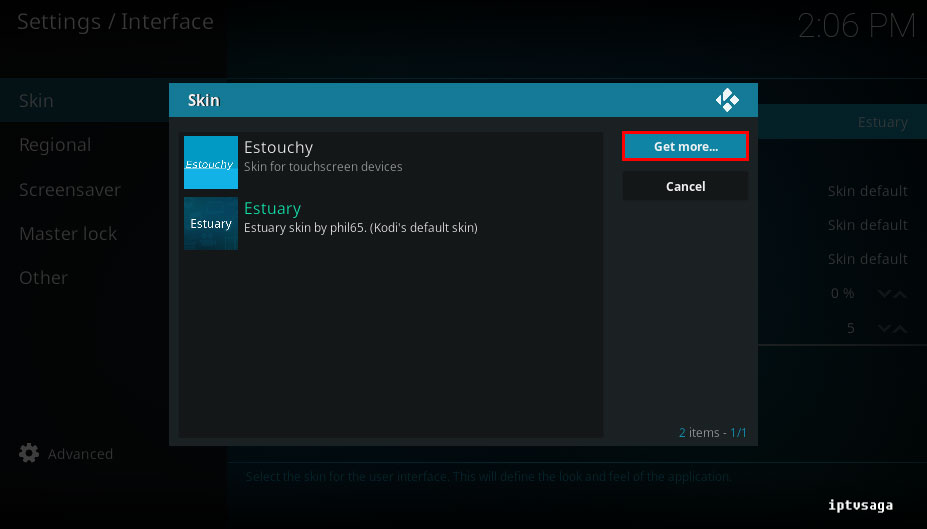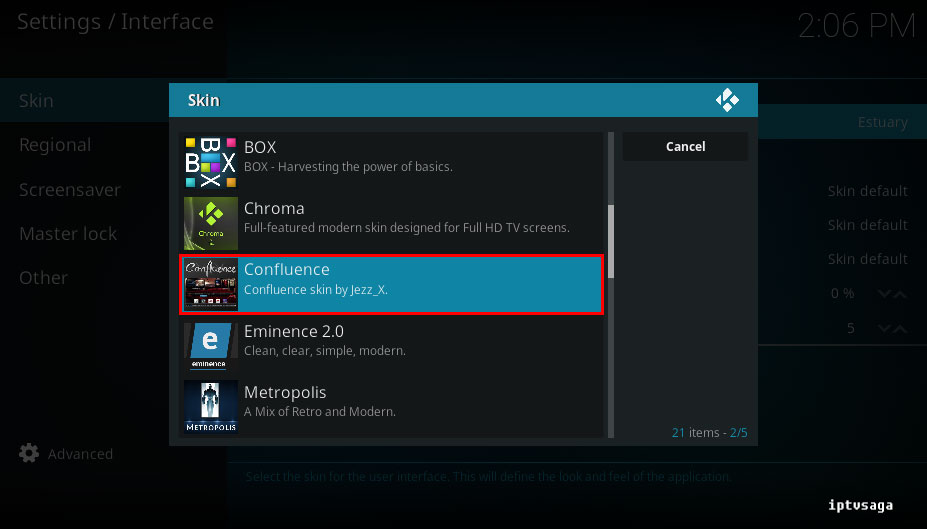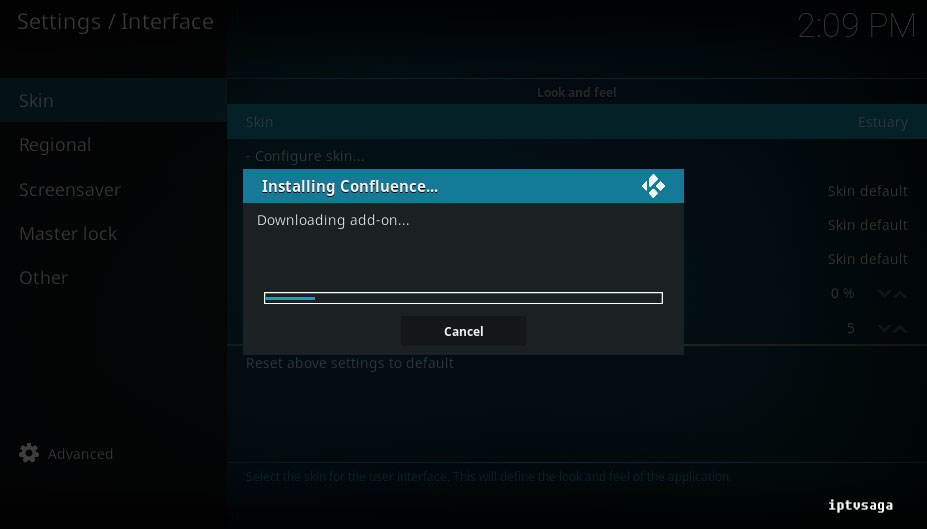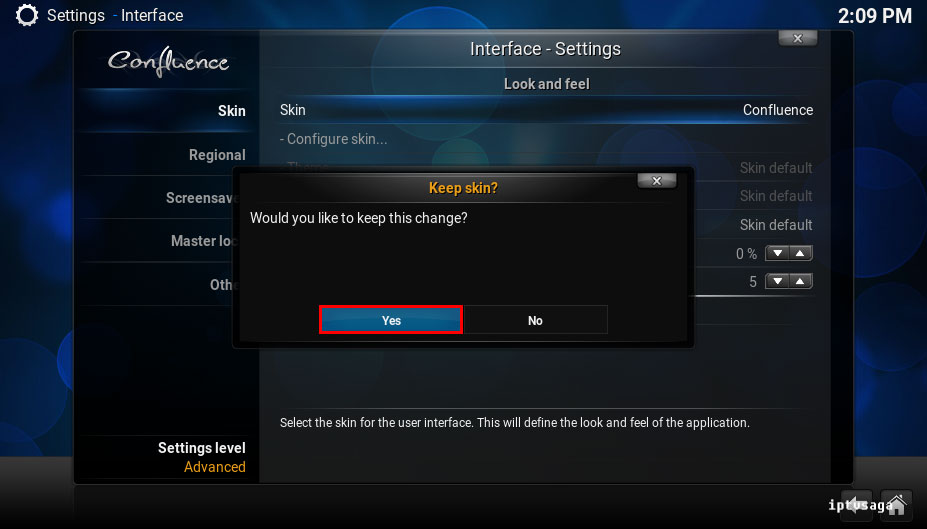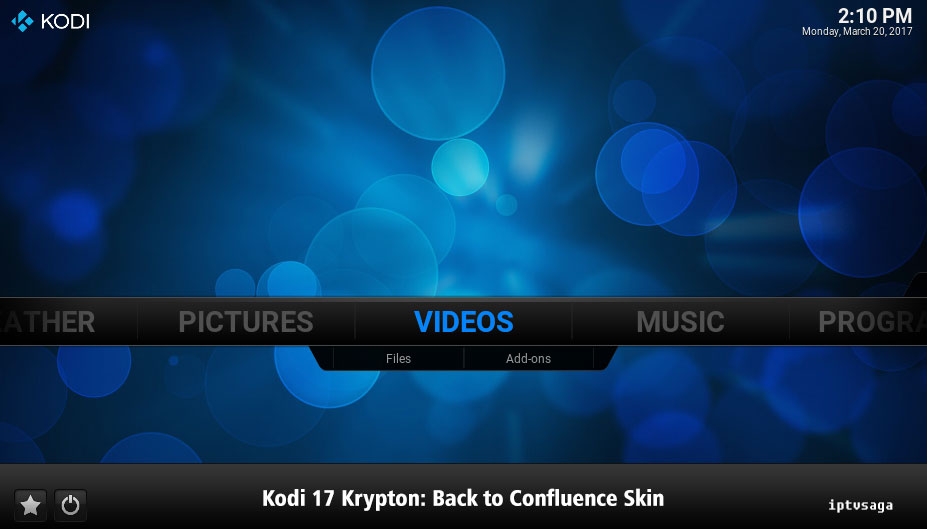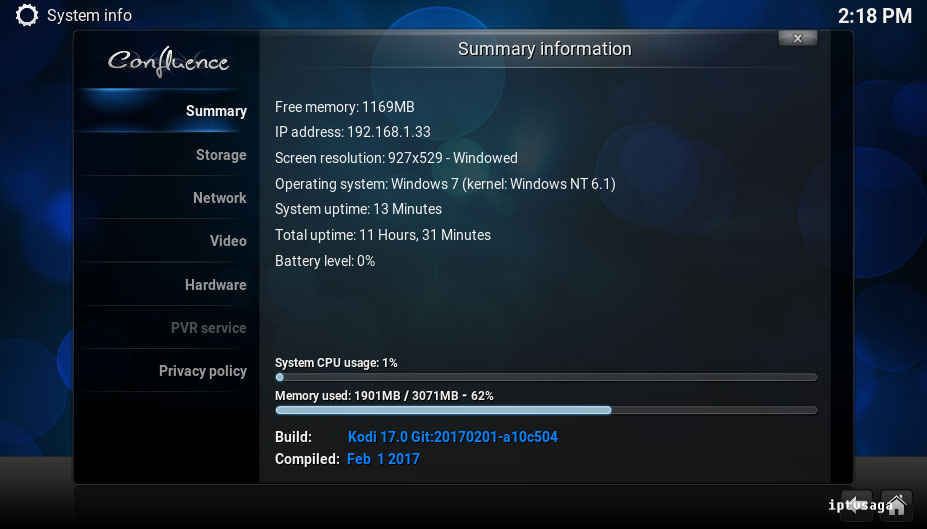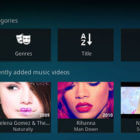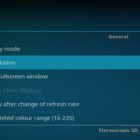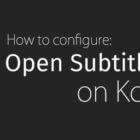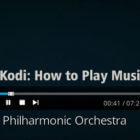Kodi 17: How to Change Skin / Back to Confluence
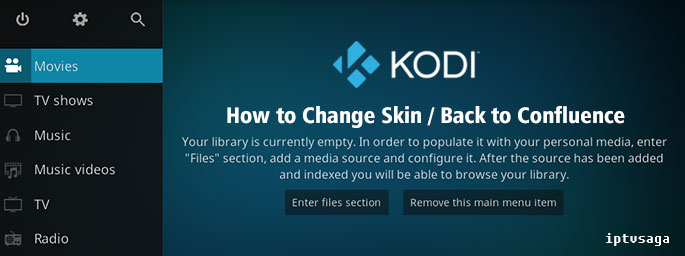 Kodi 17 Krypton has changed default theme used in previous versions. From now on, Estuary skin is new default theme of KODI. We do not know if there will be any changes in next versions. Good news, still we can use to default skin of previous versions (Confluence) with new Kodi 17 Krypton version.
Kodi 17 Krypton has changed default theme used in previous versions. From now on, Estuary skin is new default theme of KODI. We do not know if there will be any changes in next versions. Good news, still we can use to default skin of previous versions (Confluence) with new Kodi 17 Krypton version.
In this tutorial, we show how to change your default krypton skin to Confluence skin on latest Kodi version. This tutorial created on windows system and Kodi 17 Krypton. It should work on similar systems. If you have any problem feel free to leave a comment. We’ll be glad to assist you.
You might be interested: Kodi 17: How to Create Shortcuts to Add-ons
How to Change your Skin on Kodi Krypton
1. Open KODI
2. System
3. Interface settings
4. Skin
5. Skin (tab)
6. Get more
7. Confluence (Skin by Jezz_X.)
8. Installing Confluence, Wait for downloading add-on
9. You should see the notification:
Would you like keep this skin?
Select Yes
10. Ready! You have successfully set up Confluence skin to Kodi 17 Krypton
11. Check your Kodi build (Optional step)
System Menu > System Info