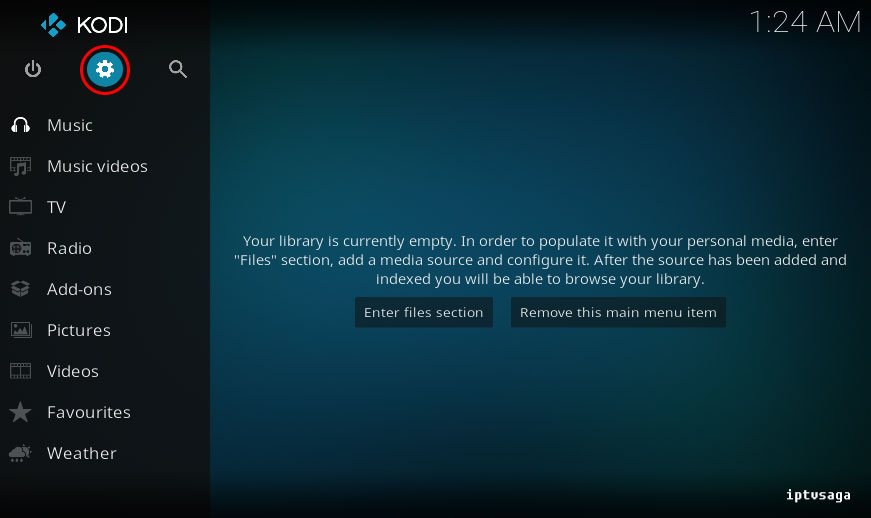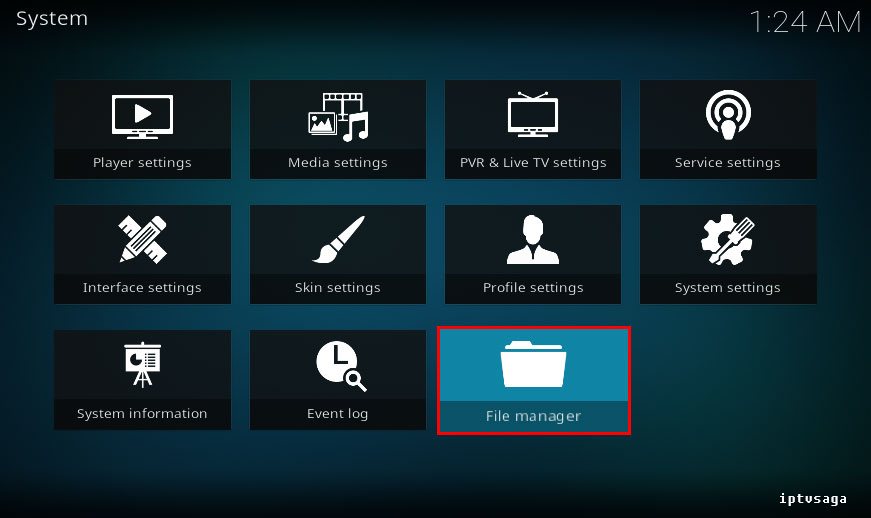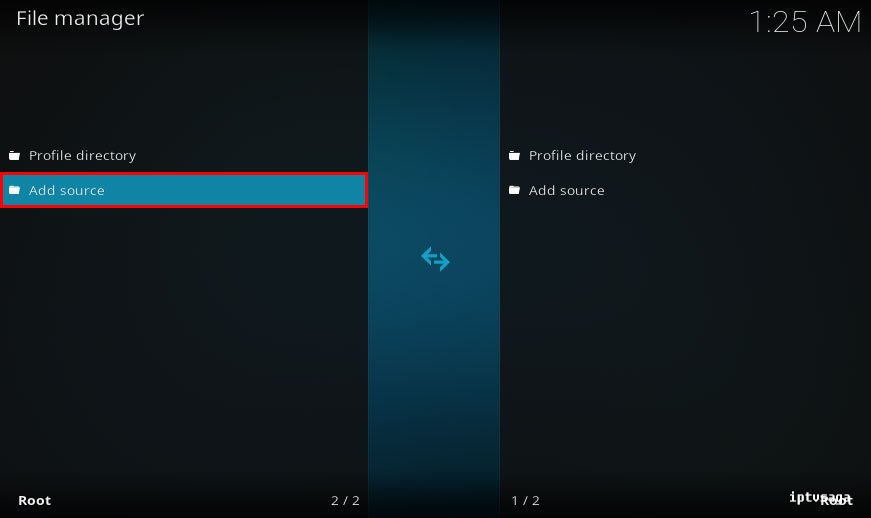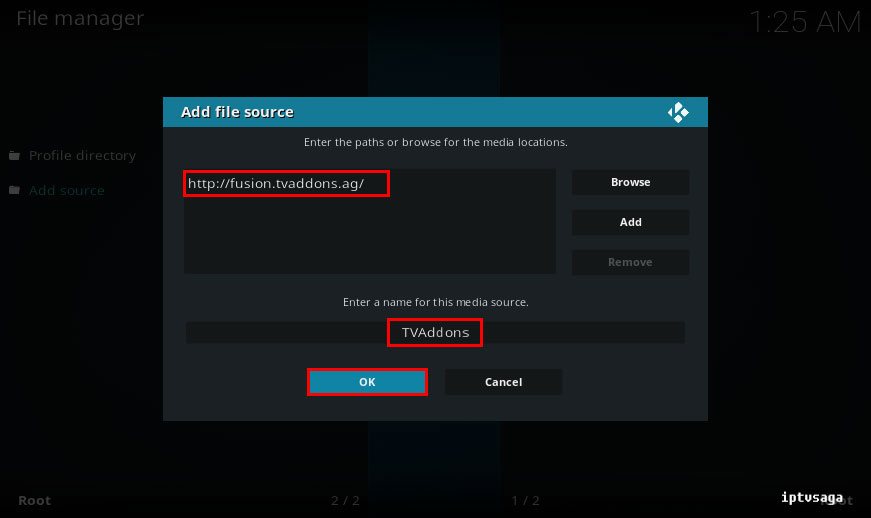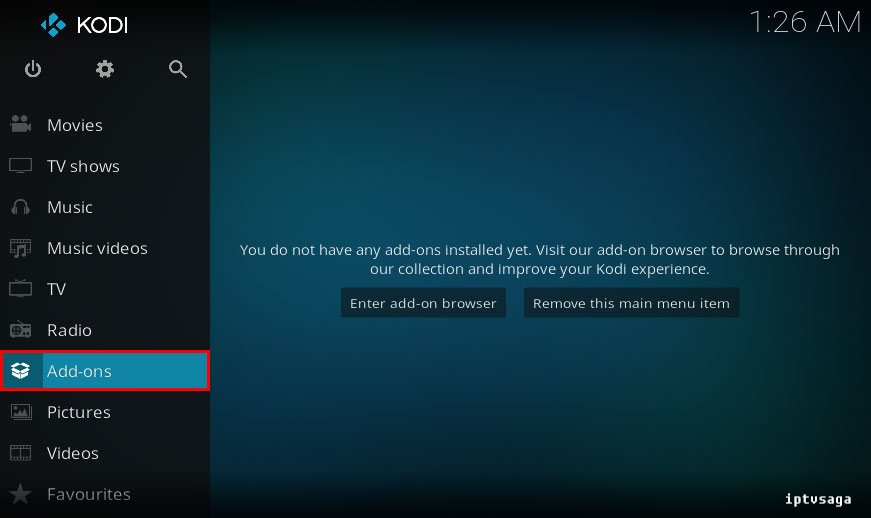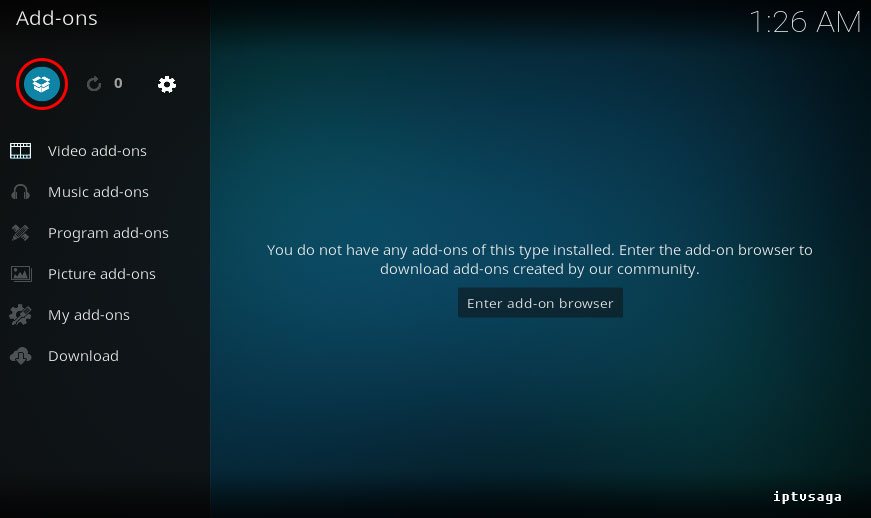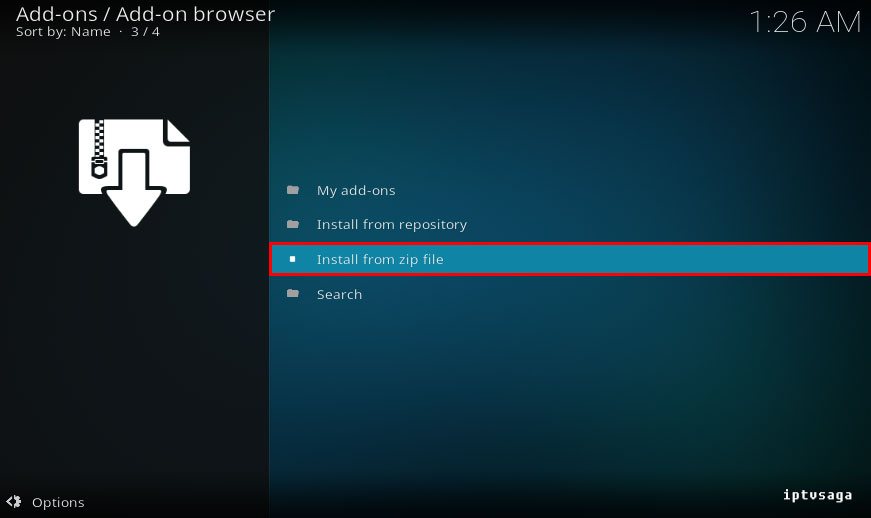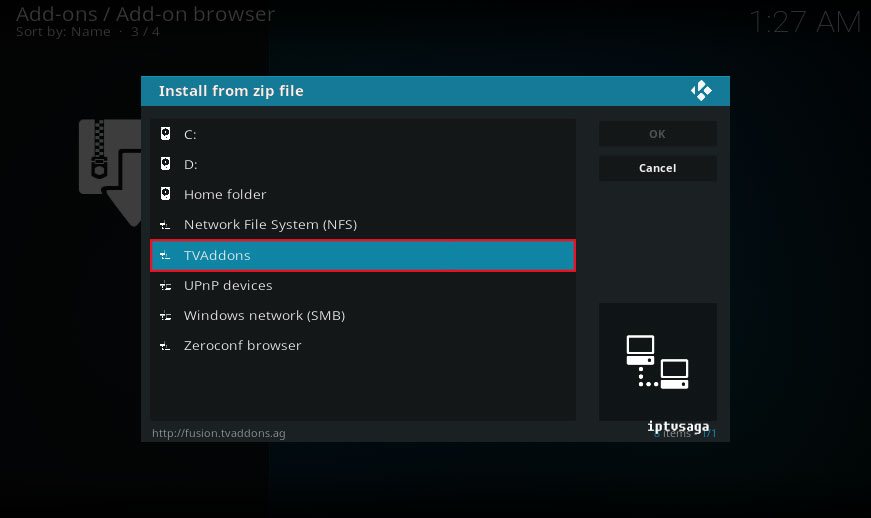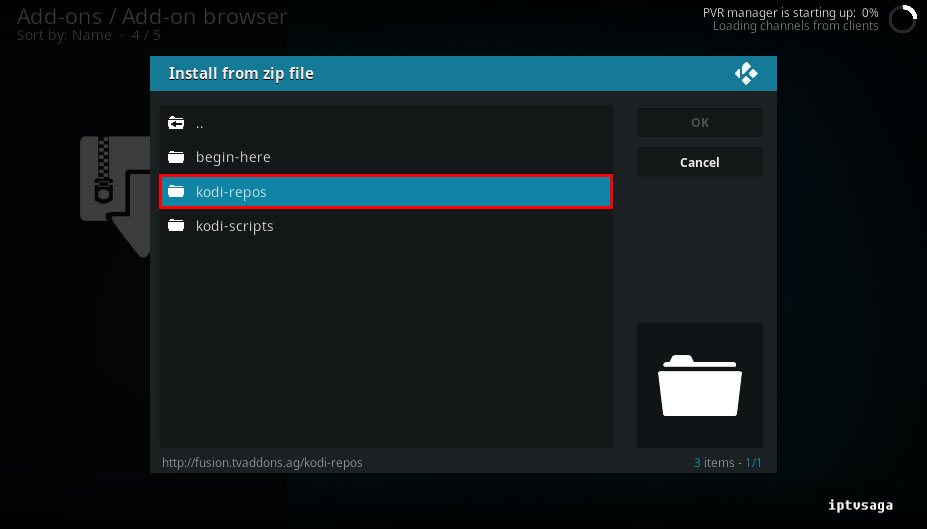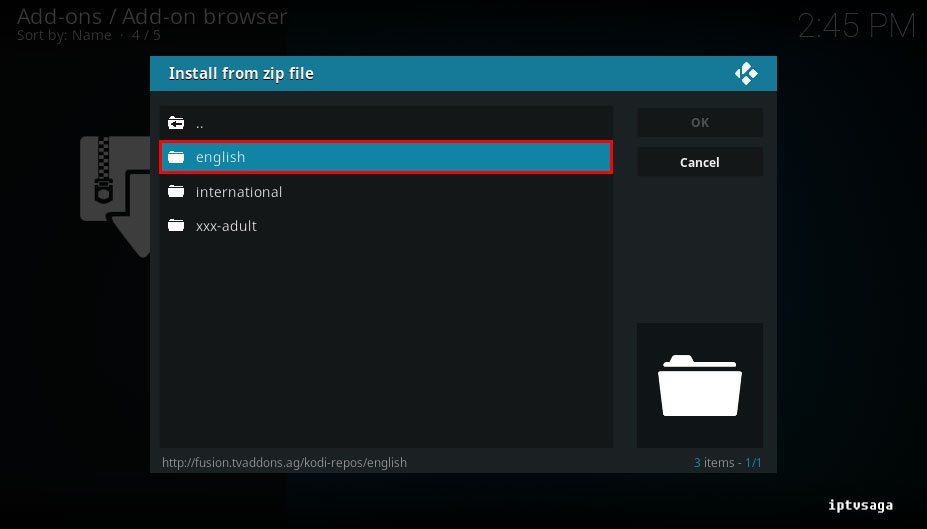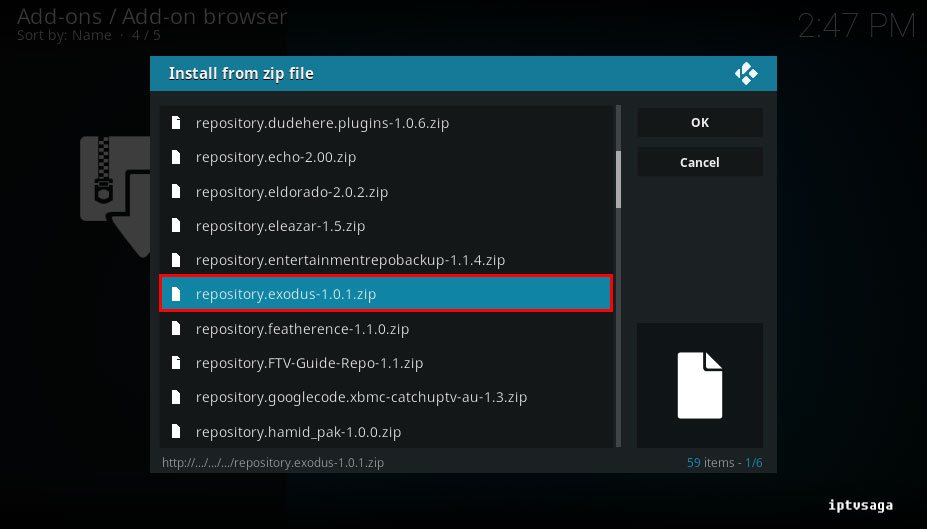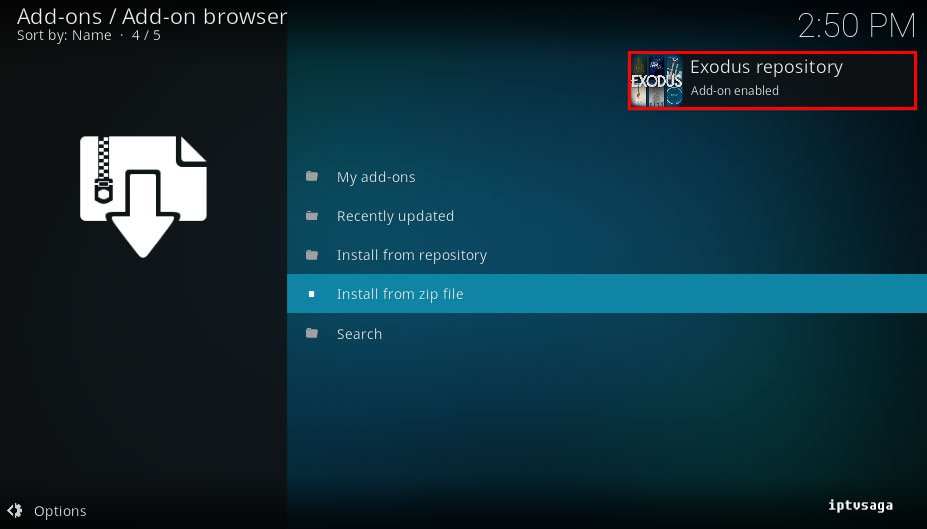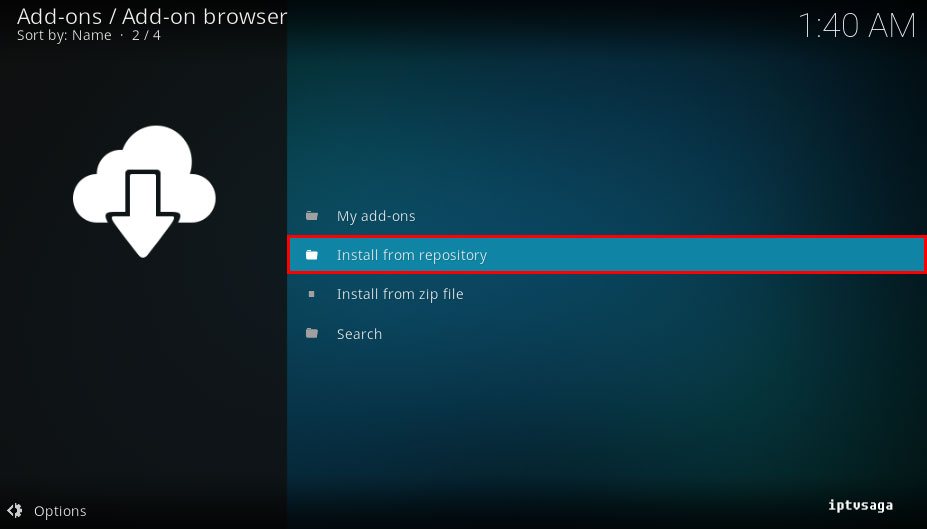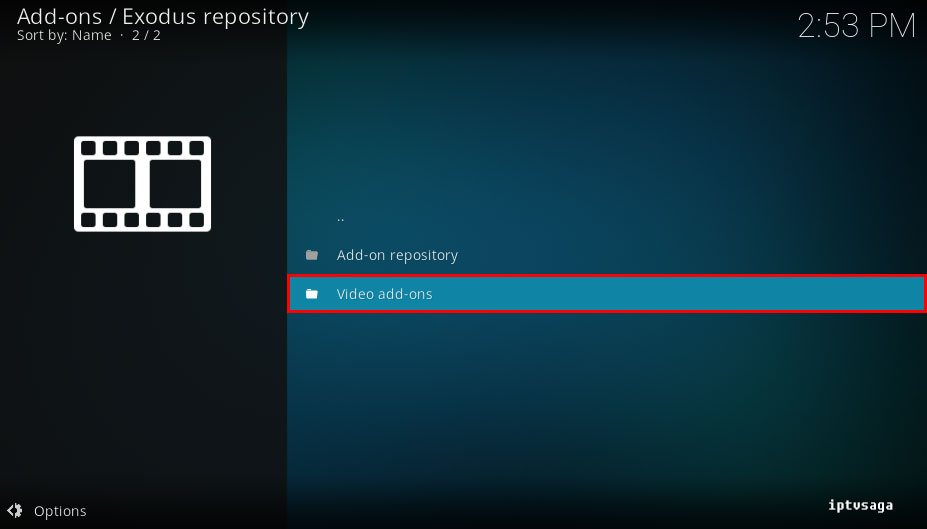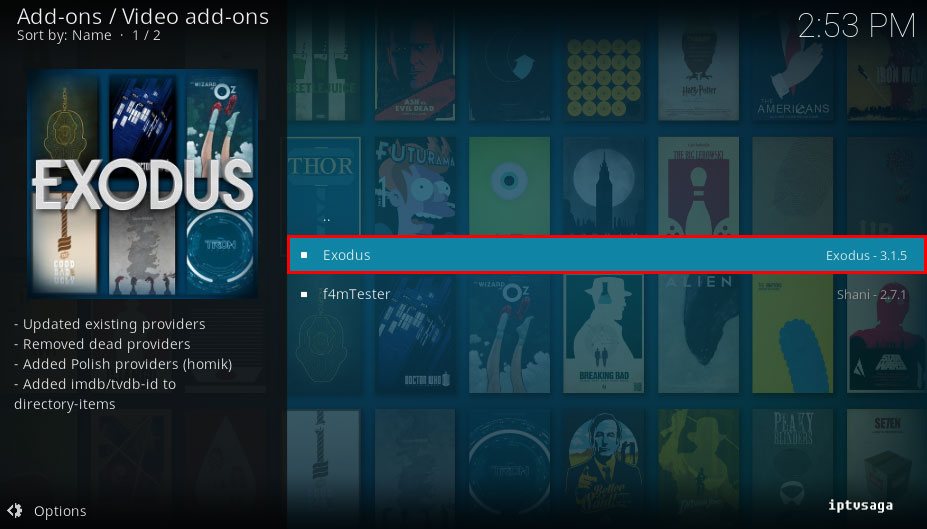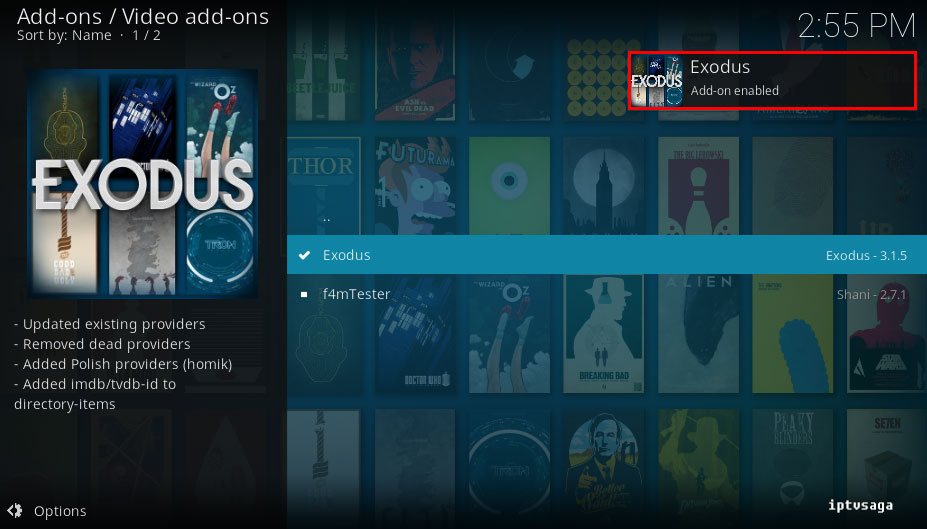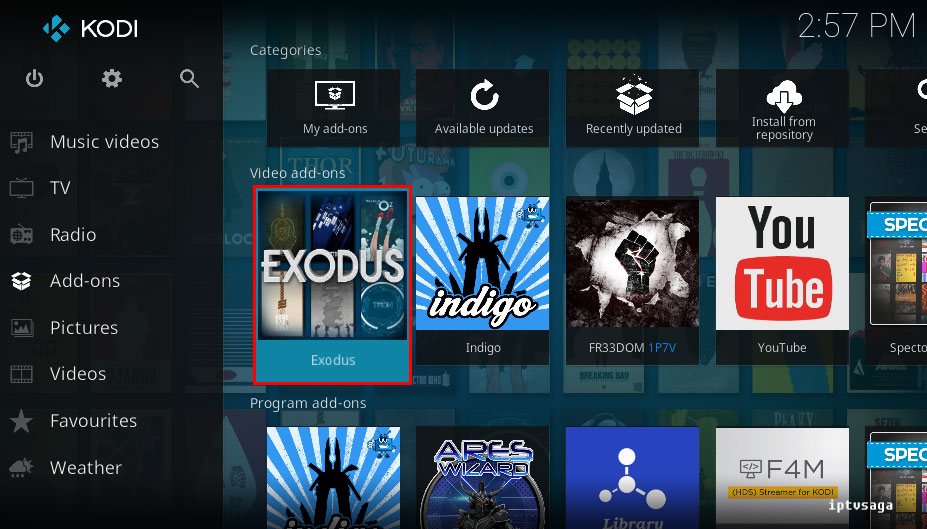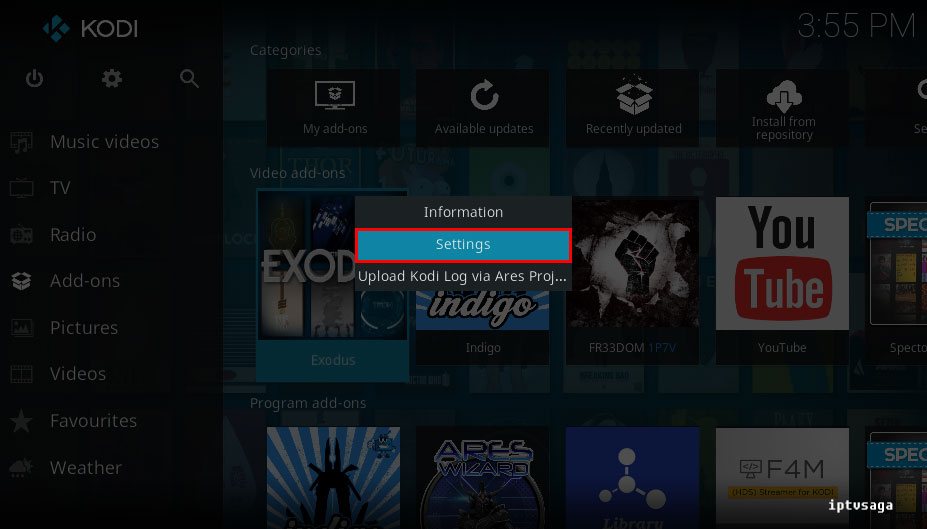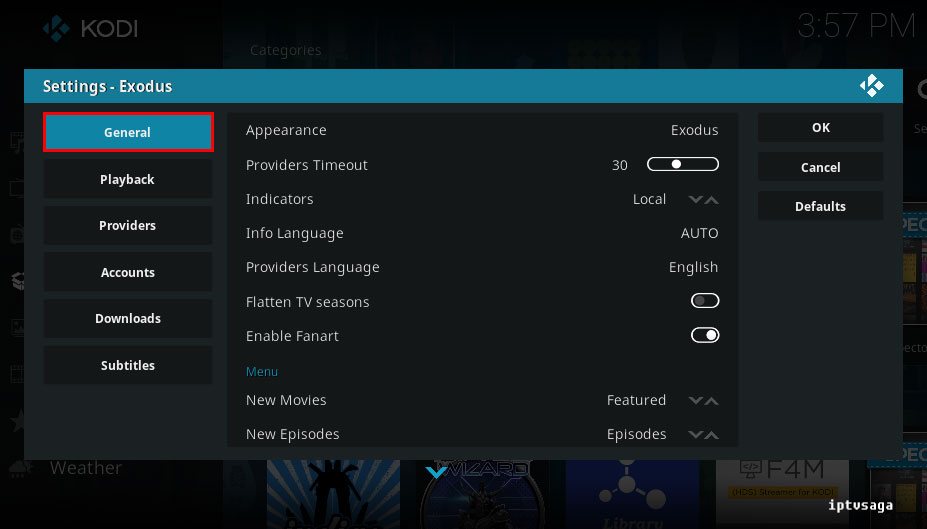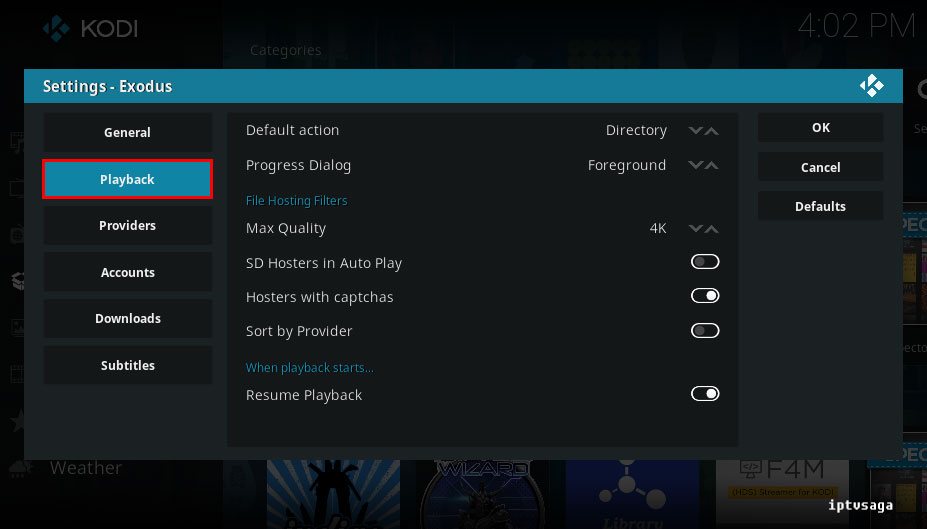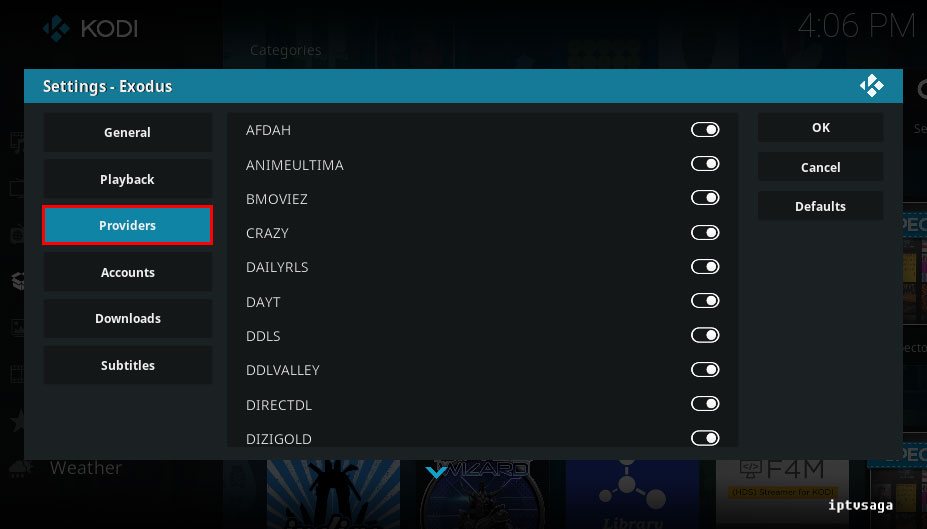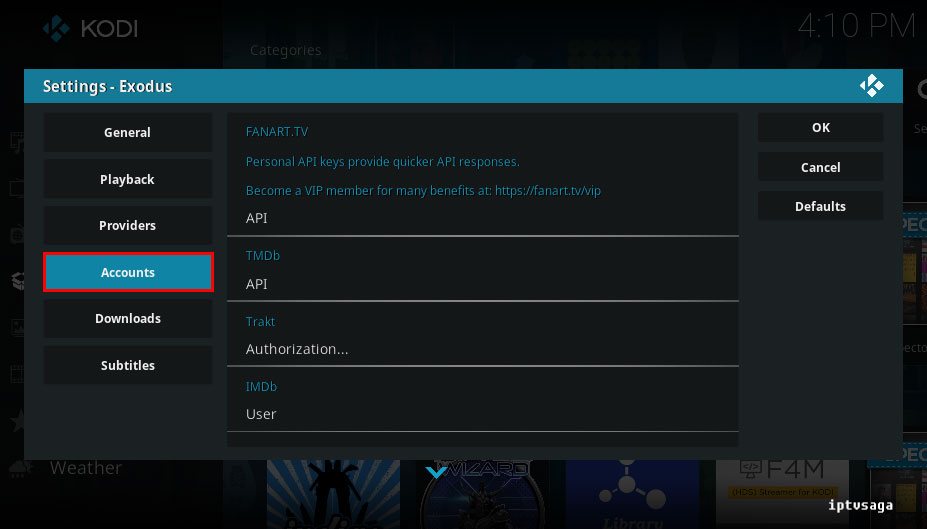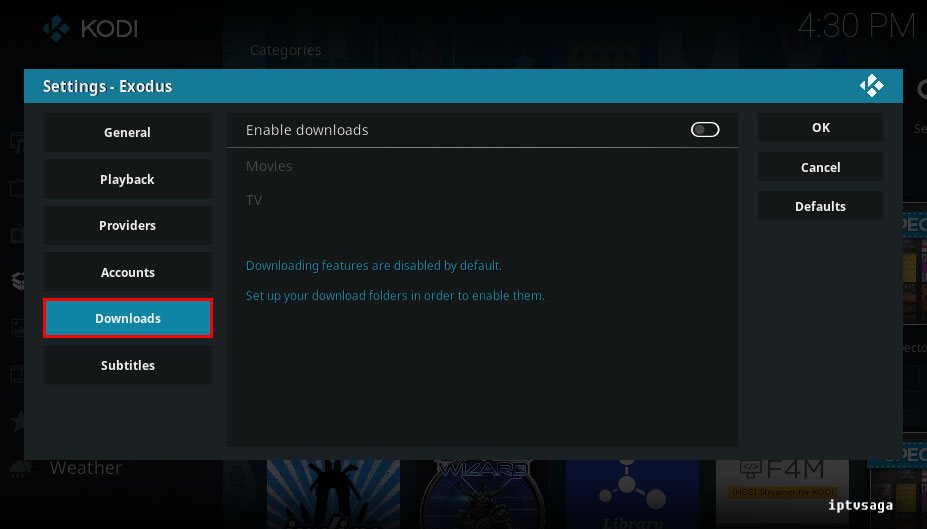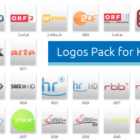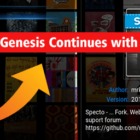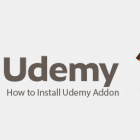Kodi: Exodus Addon Installation Guide
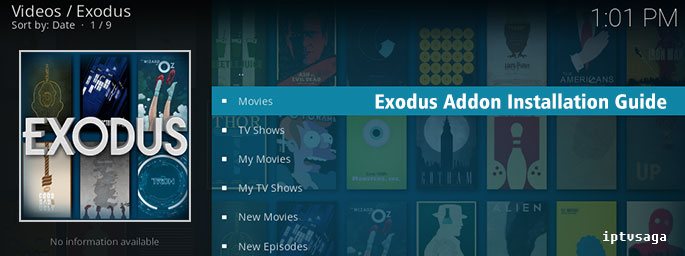 Exodus is new alternative instead of Genesis addon and almost all features are the same. You can make it more useful by configuring the addon with playback, subtitles and language customizations. You can also enable downloads for movie and tv series by configuring the Exodus. In this tutorial, we show how to install and configure Exodus Addon on Kodi.
Exodus is new alternative instead of Genesis addon and almost all features are the same. You can make it more useful by configuring the addon with playback, subtitles and language customizations. You can also enable downloads for movie and tv series by configuring the Exodus. In this tutorial, we show how to install and configure Exodus Addon on Kodi.
This tutorial created on windows system and Kodi 17 Krypton. It should work on similar systems. If you have any problem feel free to leave a comment. We’ll be glad to assist you.
How to Install Exodus Addon to Kodi
Firstly, we are installing the Exodus Repo.
1. Open Kodi
2. System
3. File Manager
4. Add source
5- Enter the paths or browse for media locations:
Enter: http://fusion.tvaddons.co/
Enter a name for this media source:
Enter: TVAddons
It should look like picture below
Select OK
6- Back to Kodi Add-ons menu
7. Add-on Browser (Box Icon)
8. Install from zip file
9. TVAddons
10. kodi-repos
11. english
12. Select to install repository.exodus-XXX.zip
13. We should see the notification: Exodus repository Add-on enabled
Exodus repo has been installed. Now we are installing the add-on from repository.
14. Install from repository
15. Exodus repository
16. Video-add-ons
17. Exodus
18. Install
19. We should see the notification: Exodus Add-on enabled
If Exodus addon failed to install a dependency, install the latest script.module.urlresolver-3.0.1.zip. Try reinstalling the addon after URLResolver script installed.
20. Back to Kodi video menu open Exodus Addon
Ready! Exodus Add-on has been successfully installed.
Configure Exodus Addon
We can make customizations and enable some features on addon settings.
1. Open Exodus Settings
2. General
– Change Appearance
– Providers Timeout
– Indicators
– Info Language
– Provider Language
– Flatten TV seasons
– Enable Fanart
Menu
– New Movies
– New Episodes
– My list
3. Playback
– Default action
– Progress Dialog
File Hosting Filters
– Max Quality
– SD Hosters in Auto Play
– Hosters with captchas
– Short by provider
When playback starts..
– Resume Playback
4. Providers
You can disable the providers you do not want to use.
5. Accounts
In accounts settings, Exodus can be connect your external accounts. (Supported Fanart.tv, TMDb, Trakt, IMDB, a few debrid and movie sites.)
6. Downloads
You can enable download features of Exodus addon. Downloading features are disabled by default. Set up your download folders in order to enable them.
7. Subtitles
You can enable subtitle downloads with this features. Subtitles could be unavailable or out of sync. In that case use your own subtitles.
We have reviewed all the settings about Exodus addon.
* If you have access problems, when you try to play any movies, tv shows it gives no stream available notification or Exodus addon is not working properly on Kodi, you may have been blocked by your service provider. You may need to use a VPN service to use Exodus.