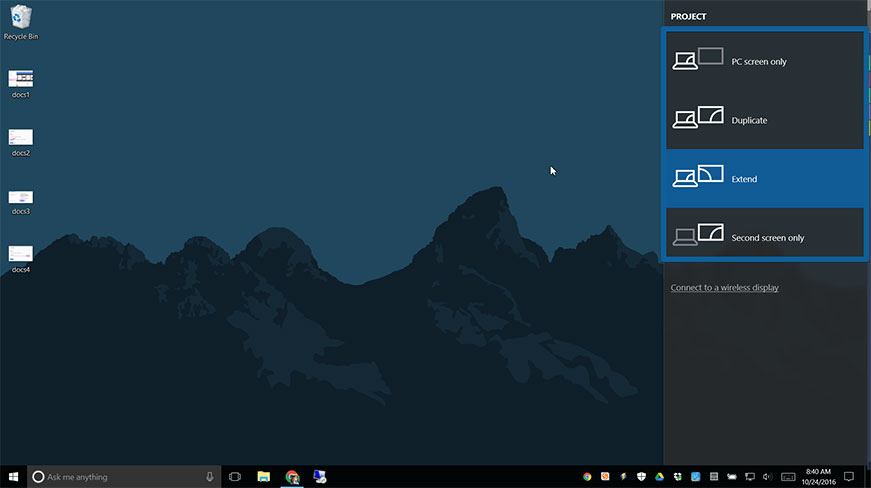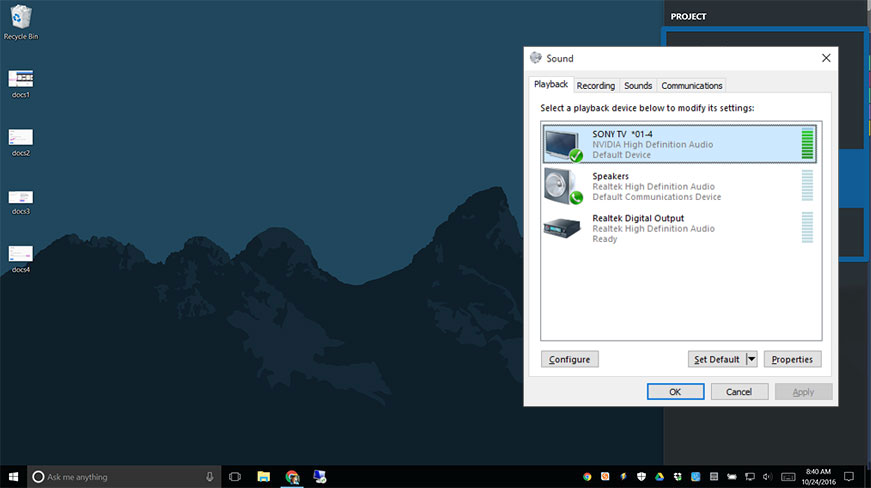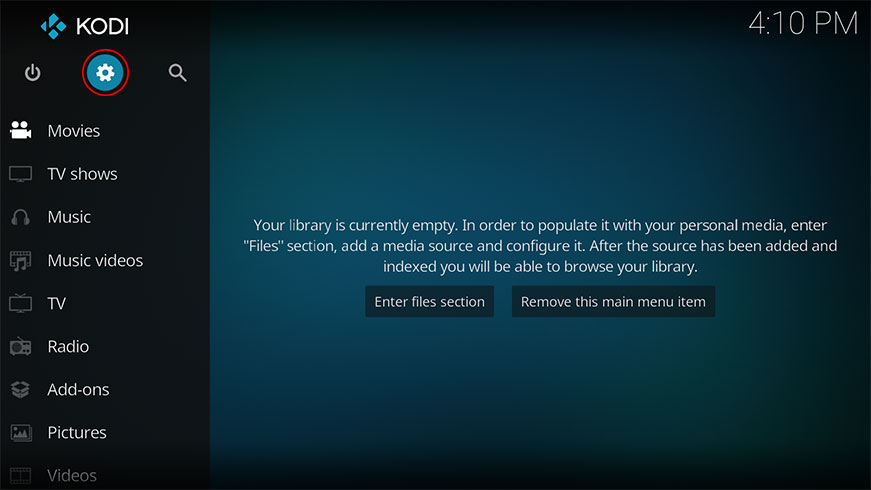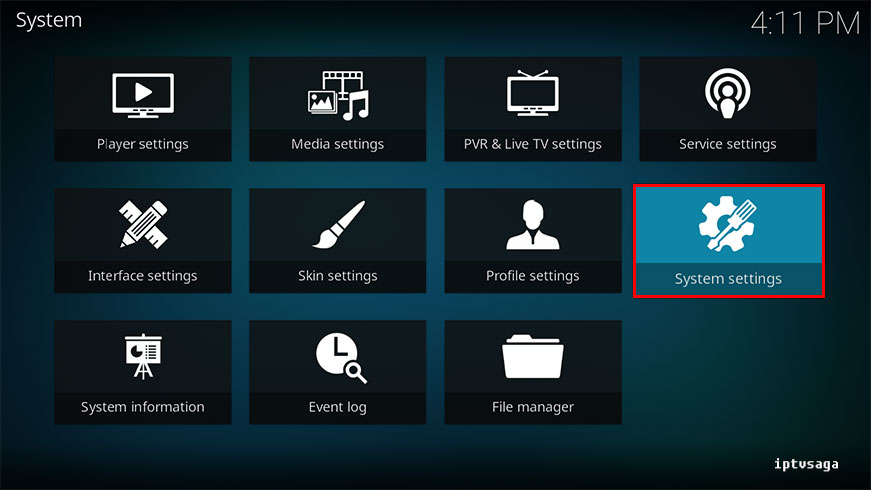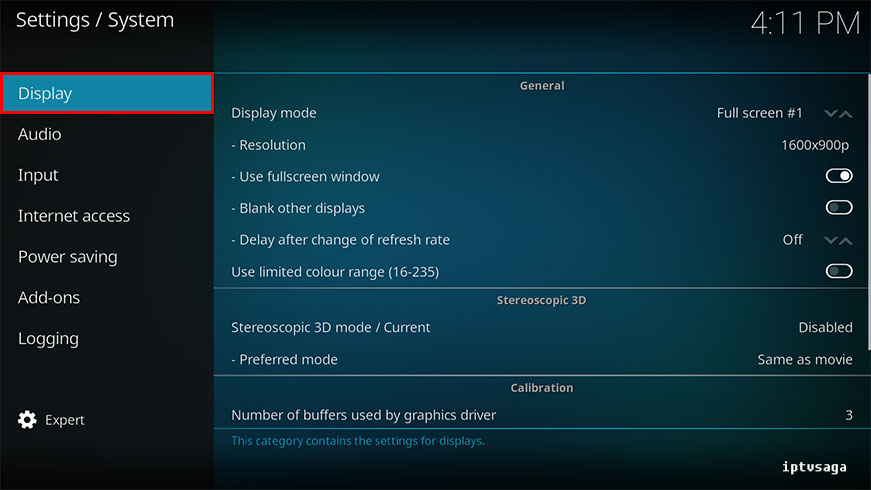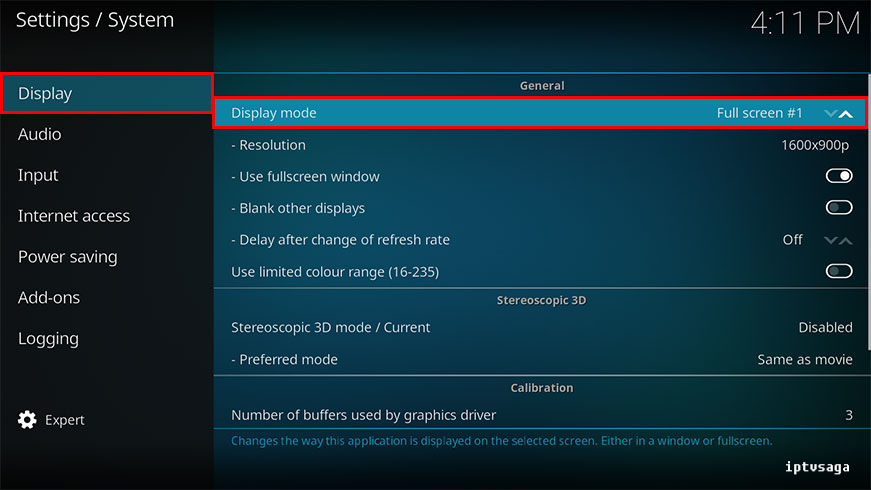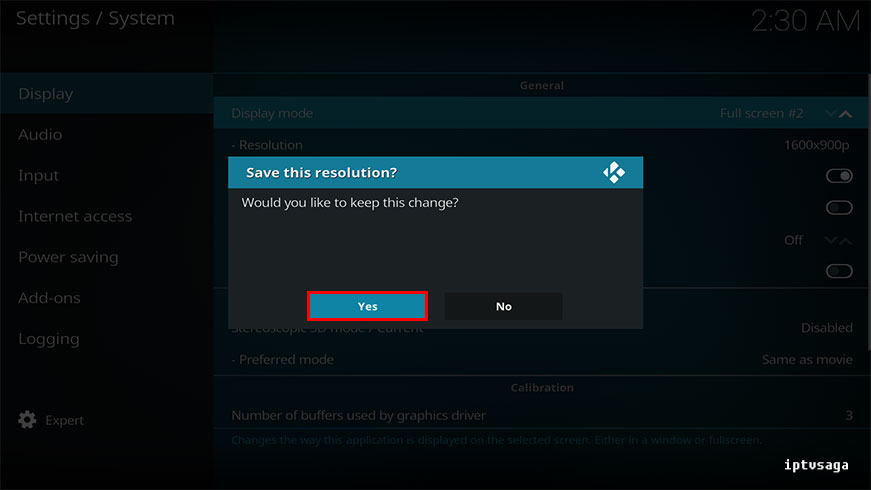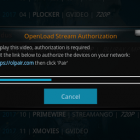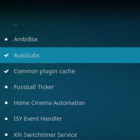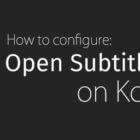KODI: How to Use your TV as a Second Monitor
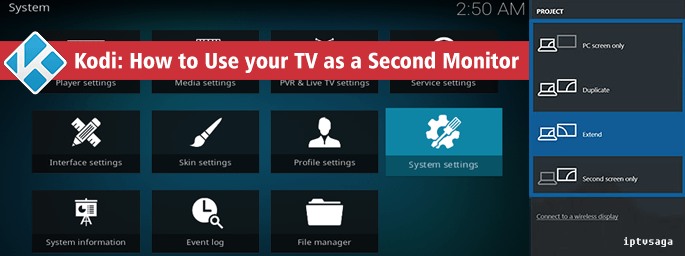 Some applications and games can be configured to run on a second monitor. KODI supports this feature and it gives a advantage. When we set to configure to KODI for running on second monitor, personal computer will be usable because of Kodi runs on background.
Some applications and games can be configured to run on a second monitor. KODI supports this feature and it gives a advantage. When we set to configure to KODI for running on second monitor, personal computer will be usable because of Kodi runs on background.
It means, you can surf on your pc at the same time while playing a movie on the second monitor.
This tutorial created on windows system and it should work on similar systems. If you have any problem you can leave a comment. We’ll be glad to assist you.
You might be interested: Kodi: Kodi: How to Change to Screen Resolution
How to Use your TV as a Second Monitor on KODI
*** Before starting, be sure your computer and your television are connected with a HDMI cable and select HDMI input on your TV.
1. If you have already connected second monitor to your windows system, use short key on desktop: CRTL+P and set your screen: Extend
2. Set default your TV as a speaker on windows sound output. (Playback devices)
3. Open KODI
4. Go to System
5. System Settings
6. Display
7. Display Mode
8. Select Full screen #2 or try other options.
***Full screen #2 option generally used for second monitor or tv.
We should see the message on second monitor:
Save this resolution? Would you like to keep this change?
Select Yes (taking the mouse out of windows desktop screen or use kodi remote app)
Ready! Kodi is running on your second monitor or TV. If you have any problem about screen margins you can fix it with this tutorial: Kodi: How to Change to Screen Resolution